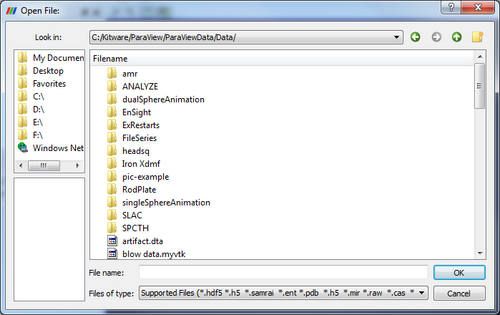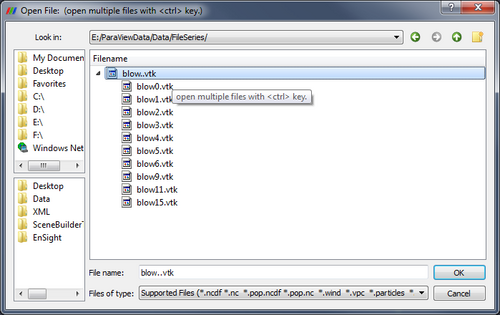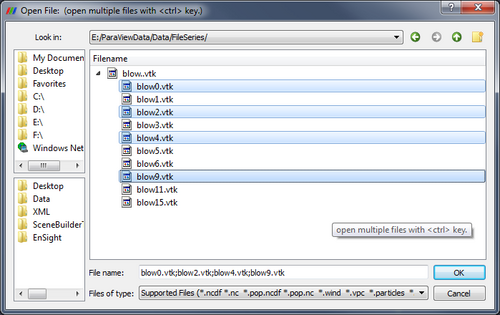ParaView/Users Guide/Loading Data: Difference between revisions
| Line 5: | Line 5: | ||
==File Open Dialog== | ==File Open Dialog== | ||
[[File:FileOpenDialog.png]] | [[File:FileOpenDialog.png|center|500px]] | ||
Cover: file series and patterns, grouping in file browser, opening a single time step or a collection of timesteps | Cover: file series and patterns, grouping in file browser, opening a single time step or a collection of timesteps | ||
| Line 25: | Line 25: | ||
===Opening Multiple Files=== | ===Opening Multiple Files=== | ||
[[Image:ParaView_UG_MultipleFileOpen.png|center|500px]] | |||
== State Files == | == State Files == | ||
Revision as of 19:44, 26 January 2011
Introduction
Loading data is a fundamental operation in using ParaView for visualization. As you would expect, the Open option from the File menu and the the Open Button from the toolbar both allow you to load data into ParaView. The list of supported file formats for ParaView can be found on the List Of Readers. Because of ParaView's modular design it is easy to integrate new VTK readers so check beck every release for new supported file formats. If you are interested in creating new readers for ParaView see the HowTo
File Open Dialog
Cover: file series and patterns, grouping in file browser, opening a single time step or a collection of timesteps
Opening File / Time Series
ParaView recognizes file series by using certain patterns in the name of files including: fooN.vtk foo_N.vtk foo-N.vtk foo.N.vtk Nfoo.vtk N.foo.vtk foo.vtk.N foo.vtk-sN Where N is an integer (with any number of leading zeros). To load a file series, first make sure that the file names match one of the patterns described above. Next, navigate to the directory where the file series is. The file browser should look like this:
You can expand the file series by clicking on the triangle, as shown in the above diagram. Simply select the group (in the picture named blow..vtk) and click ok. The reader will store all the filenames and treat each file as a time step. You can now animate, use annotate time filter, do anything you can do with readers that natively support time.
Opening Multiple Files
State Files
Another option is to load a previously saved state file (File menu, Load State). This will return ParaView to its state at the time the file was saved by loading data files, applying filters.
Advanced Data Loading
If you commonly load the same data into ParaView each time, you can streamline the process by launching ParaView with the data command-line argument (--data=data_file). You can also launch ParaView
Object Inspector
Note that opening a file is a two step process, so that you do not see any data after opening a data file. Instead, you see that the object inspector is populated with several options about how we want to read the data.
File:Image Of Object Insepector
Once you have enabled all the options on the data that you are interested in click the Apply button to finish loading the data.