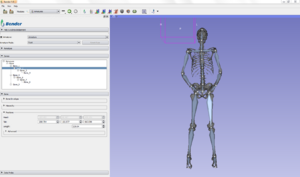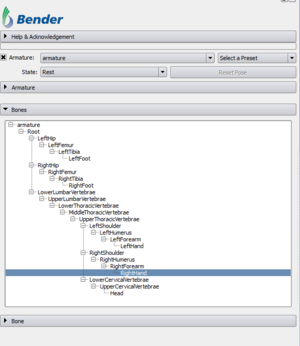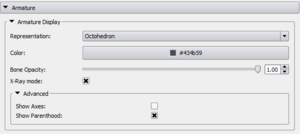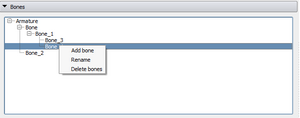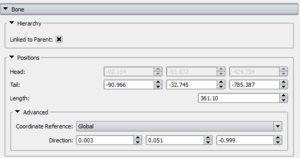|
|
| Line 61: |
Line 61: |
|
| |
|
| ** '''Advanced''' | | ** '''Advanced''' |
| | *** '''Show Axes''': Show the bones' world to bone transform in the form of axes. Bones' are always aligned with their world to bone transform's Y axis. This option is mostly used for debugging although it can be give a sense of how a bone is represented in its parent coordinate system. |
| | *** '''Show Parenthood''': Show the bones' parent origin location. If the bone has a parent, this should point to its parent's tail. For root bones, this does nothing. |
|
| |
|
| * '''Envelopes''' | | * '''Envelopes''' |
Revision as of 18:53, 12 April 2013
Introduction and Acknowledgement
Author: Johan Andruejol, Kitware
Contributor #1: Julien Finet, Kitware
Acknowledgements: This work is supported by the Air Force Research Laboratories.
Contact: Julien Finet
Module Description
The Armatures module creates, edits and animates (poses) bone armatures using forward kinematic.
A bone is defined by its head (start point) and its tail (end point). Bones are organized in an armature structure that handles interaction between bones.
An armature has two modes:
- Rest mode: bones are added, edited or removed.
- Pose mode: bones are animated with forward kinematic. In this mode, the user can only rotate the bones around their head.
The module is split in three parts:
- The panel Armature controls the properties of all the bones of the armature.
- The panel Bones lists the bones hierarchy of the current armature.
- The last panel Bone controls the properties of the currently selected bone.
Use Cases
Tutorials
Panels and their use
Overall
This sections describes the top part of the Armatures modules.
- Armature: The armature selection combobox allows to create, rename or delete any armature. The currently selected armature in this combobox will be display in the Bones view with all its bones. The checkbox next to the Armature label controls the visibility of the armature and all its bones.
- Armature Mode: Choose the mode of the armature. An armature can be in two modes:
- Rest Mode: The rest mode is the edit mode. This is were the bones can be created, removed and modified to create the full desired armature.
- Pose Mode: The pose mode is the mode for forward kinematic. Once the armature created and tweaked in rest mode, this mode allows the user set the armature in a pose position by interacting with the bones. In this mode, the armature structure cannot be modified. By default, the first pose is the same as the rest positions.
- Reset Pose: The Reset Pose allows the user to restore the current armature pose to its original (i.e rest) position. This is often useful for creating a new pose.
|
|
|
Armature
This sections describes the Armature part of the modules.
 Armature representations side to side - Representation:Change the representation of all the bones of the current Armature. Three representations available are Octohedron, Cylinder and Line. In case of the Octhohedron representation (default), the bone's head is always on the side of the small pyramid. For both the Cylinder and Octohedron representations, their diameter is proportionnal to the bone's length.
- Color: Change the current armature's bones display color. The bone's selected color and interaction color will automatically be lighter color from the display color (respectively 50% and 80% lighter).
- Bone Opacity: Change the current armature's bones opacity. This will automatically adjusts the envelopes' opacity as envelopes cannot be more opaque than the bones.
- X-Ray mode: In X-Ray mode, the bones are overlayed on top of every object of the scene. This is very useful when posing surfaces as the bone can be easily interacted with even if they should have been hidden by the object.
- Advanced
- Show Axes: Show the bones' world to bone transform in the form of axes. Bones' are always aligned with their world to bone transform's Y axis. This option is mostly used for debugging although it can be give a sense of how a bone is represented in its parent coordinate system.
- Show Parenthood: Show the bones' parent origin location. If the bone has a parent, this should point to its parent's tail. For root bones, this does nothing.
|
|
|
Similar Modules
References
Skeletal animation: http://en.wikipedia.org/wiki/Skeletal_animation
Information for Developers