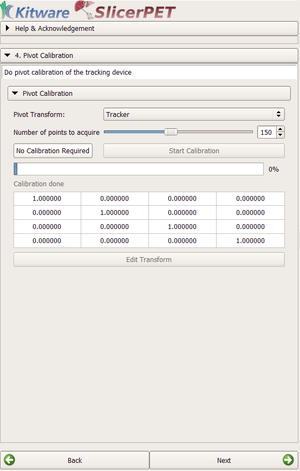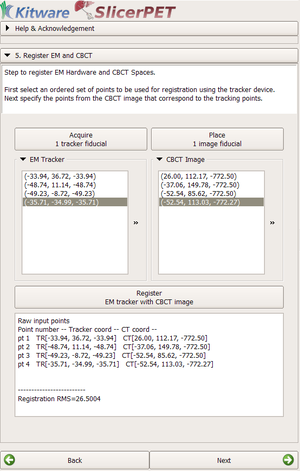PET-CT/Documentation/Modules/GuidedInterventionPETCT
Introduction and Acknowledgements
Authors: Andinet Enquobahrie Kitware, Guillaume Sala, Kitware, Rahul Khare, ChildrensNational
Acknowledgements: This work is supported by NIH grants 2R42CA153488-02A1 and R41CA153488-01 "Improving liver lesion biopsy in the CT suite through fusion with PET images"
Contact: Andinet Enquobahrie, Guillaume Sala
Module Description
The GuidedInterventionPETCT is a workflow-based module that guides the user in a step-by-step interface to realize a guided biopsy after fusing respiratory-compensated PET/CT with images in the interventional CT suite.
In each step of the workflow we prepare the necessary requirements to fulfill the end goal, following a given pipeline: Registration of the different volumes acquired, establishing the connection between the tracking device and Slicer, registration of the coordinate system of the tracking system and the registered volume and live tracking of the needle in Slicer.
This module uses existing modules to accomplish some of the steps:
Use Cases
Panels
Loading Step
|
The loading step is the first step of the workflow. The user selects the data that is going to be used for the guided biopsy.
The volumes in these comboboxes will be used to compute the image registration, between the pre-operative PET/CT acquisition and the interventional CT. The fused PET and interventional CT images will guide the biopsy procedure. |
Volume Registration Step
|
In this step we will compute the image registration with the motion-compensation PET/CT and interventional CT.
At this stage, a result volume is created and all other volumes are deleted from the scene. |
OpenIGTLinkIF Step
|
In this step of the workflow we establish the link between Slicer and the tracking system.
|
Pivot Calibration Step
|
This section allows the user to run a pivot calibration algorithm on the tracker device (whose connection was establish on the previous step), to do this, we import the existing PivotCalibration module. |
Hardware Registration Step
|
This step allows the user to run a fiducial registration to transform the registered volume (PET/CT scans with the interventional CT scans) coordinate system to the tracker coordinate system. At this stage of the workflow two list are generated, the "CTMarkers" to place the fiducials on the registered Volume and the "TrackerMarkers" where the fiducials on the tracker coordinate system will be placed.
|
Tracking Step
|
This is the last step of the workflow, it uses the Volume Reslice Driver module, to reslice de volume according to the position of the tracker device |