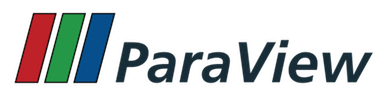
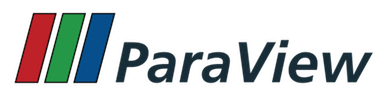
This page documents Proxy Hints, which are XML tags accepted under Hints for a Proxy element in the Server-Manager configuration XMLs.
Warn the user on changing to a specific representation type.
For the motivation behind this hint, see BUG #15117. This is used to indicate to the pqDisplayRepresentationWidget that the user must be prompted with a *'Are you sure?'* if they manually switch to this representation from the UI.
<RepresentationProxy ...>
...
<Hints>
<WarnOnRepresentationChange value="Volume" />
</Hints>
</RepresentationProxy>
Warn the user when creating the filter or source in the UI.
The motivation behind this hint is to warn the user when executing filters like Temporal Statistics filter since they can potentially take a long time for large file series or when a filter may uses too much memory relative to the remaining memory.
<SourceProxy ...>
...
<Hints>
<WarnOnCreate>
<Text title="Potentially slow operations">
**Temporal Statistics** filter needs to process all timesteps
available in your dataset and can potentially take a long time to complete.
Do you want to continue?
</Text>
</WarnOnCreate>
</SourceProxy>
It is possible to specify some conditions for the warn based on memory usage and inputs types. In the below example, the warning will be presented to the user only if the input is a vtkImageData and the remaining memory is smaller than the expected size of the output, which is 10 times the size of the input. If relative is not set, a default value of 1 will be used. The DataTypeDomain syntax is the same as the one for the DataTypeDomain with InputProperty.
<SourceProxy ...>
...
<Hints>
<WarnOnCreate>
<DataTypeDomain name="input_type">
<DataType value="vtkImageData" />
</DataTypeDomain>
<MemoryUsage relative="10" />
<Text title="Potentially running out of memory">
This filter may not have enough memory to process
Do you want to continue?
</Text>
</WarnOnCreate>
</SourceProxy>
Mark a proxy as reader proxy so that it's used to open files from the File | Open dialog.
This hint is used to mark a proxy as a reader. It provides the ParaView application with information about extensions supported by this reader. extensions attribute to list the supported extensions e.g. "foo foo.bar" for files named as somename.foo or somename.foo.bar. filename_patterns attribute is used to list the filename patterns to match. The format is similar to what one would use for ls or dir using wildcards e.g. spcth* to match spcta, spctb etc.
<SourceProxy ...>
...
<Hints>
<ReaderFactory extensions="[space separated extensions w/o leading '.']"
filename_patterns="[space separated filename patters (using wildcards)]"
file_description="[user-friendly description]" />
</Hints>
</SourceProxy>
Specify the default view to use for showing the output produced by a source/filter.
This hint is used to indicate the name of the view to use by default for showing the output of this source/filter on first Apply. To specify the view type for a specific output port, you can use the optional attribute port.
<SourceProxy ...>
...
<Hints>
<View type="XYChartView" />
</Hints>
</SourceProxy>
In certain cases, in addition to showing the data in the "preferred" default view, you may want to show the result in the current view as well e.g. when Plot Over Line filter is created, while the result is shown in the XYChartView, we want to show the line representation for the data being plotted in the current Render View too. For that one can add the also_show_in_current_view attribute to the <View/> tag.
<SourceProxy ...>
...
<Hints>
<View type="XYChartView" also_show_in_current_view="1" />
</Hints>
</SourceProxy>
If the source/filter has more than 1 output ports, you can choose which port the hint corresponds to by using the optional port attribute.
<SourceProxy ...>
...
<Hints>
<View type="XYChartView" port="1" />
</Hints>
</SourceProxy>
The <View/> hint can also be used to prevent automatic display of an output in any view. To do that, use the None type. Such source can then still be displayed manually by toggling the visibility when an appropriate View is active.
<SourceProxy ...>
...
<Hints>
<View type="None" />
</Hints>
</SourceProxy>
Specify the pipeline icon view to use in the pipeline browser for this source/filter proxy.
This hint is used to indicate the icon to use in the pipeline browser. It can be either the full name of a qt resource icon or the name of a view type for which an icon as already been defined.
<SourceProxy ...>
...
<Hints>
<PipelineIcon name="XYChartView" />
</Hints>
</SourceProxy>
If the source/filter has more than 1 output port, you can choose which port the hint corresponds to by using the optional port attribute.
<SourceProxy ...>
...
<Hints>
<PipelineIcon name="XYChartView" port="1" />
</Hints>
</SourceProxy>
At the time of writing, the supported stock icon names were:
If the desired icon is not present in the list, it is possible to use a Qt resource icon name directly.
<SourceProxy ...>
...
<Hints>
<PipelineIcon name=":/pqWidgets/Icons/pqCalculator.svg" />
</Hints>
</SourceProxy>
Available icons are visible in the sources of ParaView
If the desired icon is not present, it can be added, for example in the context of a plugin, using GUI_RESOURCES in your ADD_PARAVIEW_PLUGIN macro, a .qrc file and your own icon file.
<SourceProxy ...>
...
<Hints>
<PipelineIcon name=":/MyPluginQtResource/Icons/myIcon.png" />
</Hints>
</SourceProxy>
Mark output data as plotable in 2D chart views.
Chart views in ParaView e.g. Bar Chart View, Line Chart View, support plotting data of any type. However, since such plots don't use distributed rendering techniques, to avoid accidentally plotting large datasets, the plots by default can only show sources/filters that produce vtkTable as the output. If a source/filter doesn't produce a vtkTable, but produces data that should indeed be plotted by such views, one can use this hint.
<SourceProxy ...>
<Hints>
<Plotable />
</Hints>
</SourceProxy>
Specify the representation type to use by default when showing the output from a source/filter in a particular view.
This hint is used to indicate the default representation type in any/all views. The view attribute is optional. When not specified it matches all views. Likewise, port attribute is optional. When not specified it matches all output ports. The hints are processed in order. Hence when specifying multiple Representation elements, start with most restrictive to least restrictive.
Note, this hint doesn't control which representation proxy gets created, but the default value for the "Representation" property on the representation proxy set using vtkSMRepresentationProxy::SetRepresentationType().
<SourceProxy ...>
...
<Hints>
<RepresentationType view="ComparativeRenderView" type="Surface" port="1"/>
<RepresentationType view="RenderView" type="Wireframe" />
</Hints>
</SourceProxy>
Specify the representation proxy to create to show the output from a source/filter in a particular view.
This hint is used to indicate the representation proxy to create to show the output from a source/filter in a particular view, rather than letting the view determine which representation proxy to create. This is rare. The more common use-case of picking the default representation type is satisfied by RepresentationType XML hint documented above.
The required view attribute specifies the view to which the hint applies and should be set to the XML proxy name of the view. The required type attribute specifies the XML proxy name for representation to create. The optional port attribute can be used to limit the hint to specific output port.
<SourceProxy ...>
...
<Hints>
<Representation view="RenderView" type="TextSourceRepresentation" />
</Hints>
</SourceProxy>
Set name and representation of a specific output port.
This hint is used to rename a specific output port and also the type of representation to use. Type can be either "text", "logo" or "progress".
The representation part of this hint may be deprecated soon. Use Representation hint instead.
<SourceProxy ...>
...
<Hints>
<OutputPort index="0"
name="Output-0"
type="text" />
</Hints>
</SourceProxy>
Show an annotation label in the auto-generated panel generated using pqProxyWidget.
This hint is used to indicate that the documentation for the proxy should be shown in special label at the top of the panel generated for the proxy. This is useful to show information to the user directly on the panel.
The ShowProxyDocumentationInPanel take one optional attribute type. The possible values are:
long_help: to use vtkSMDocumentation::GetLongHelp().
<SourceProxy ...> <Documentation> Some text that will be shown in the label. </Documentation> ... <Hints> <ShowProxyDocumentationInPanel type="description"> </Hints> </SourceProxy>
Indicate the property on a reader to use to refresh (or reload) the reader to make it re-read the data files.
This hint can be used for readers that support "smart refresh" to re-read files when they are changed. Otherwise, ParaView will use the default mechanism which simply recreated the reader thus forgoing any previous data cached by the reader. The attribute property indicates the name of the property on the reader proxy to invoke to make the reader refresh.
<SourceProxy>
...
<Hints>
<ReloadFiles property="Refresh" />
</Hints>
</SourceProxy>
Views support the following annotations:
Certain algorithms can generate new data autonomously, e.g. a source that reads data from the network. The LiveSource hint allows ParaView to periodically check with the algorithm if it has new data and update the application, if so.
For that, one simply adds a hint to the proxy as follows:
<SourceProxy ...>
...
<Hints>
<LiveSource interval="100" />
</Hints>
</SourceProxy>
The algorithm subclass must have bool GetNeedsUpdate() method that returns true if the algorithm needs update.
The interval attribute is optional (defaults to 100) and can be used to provide a refresh rate in milliseconds.
The refresh_on_interaction boolean attribute is optional (defaults to false). When enabled, allows live sources to be refreshed upon user interaction. However, enabling this option can complicate interactions, especially with large data sets.
The emulated_time attribute is optional and defaults to 0. It is a boolean value that marks the live source as an emulated real-time algorithm, which is an algorithm updated at regular time intervals based on real-time and its available time steps (in seconds). Note that the proxy class must inherit from the vtkEmulatedTimeAlgorithm class.
<SourceProxy ...>
...
<Hints>
<LiveSource interval="50" emulated_time="1" />
</Hints>
</SourceProxy>
Connect to a specific port index.
This is used to connect a representation to an output port of a filter other than the default (index = 0). Currently, this is only used to modify the input port for the selection representation subproxy in vtkSMPVRepresentationProxy.
<RepresentationProxy ...>
...
<Hints>
<ConnectToPortIndex value="2" />
</Hints>
</RepresentationProxy>
Plugin specific hint to control how a filter/source is shown in menus
This is used in plugins only to configure how a source or filter should be shown in the filters/sources menu. It enables to place them into an existing category or a new category, as well as set the icon.
<SourceProxy ...>
...
<Hints>
<ShowInMenu category="Category" icon=":/path/to/resource/icon.png" />
</Hints>
</SourceProxy>
Disable the "Solid Color" option for a specific representation type.
This is used to indicate to the pqDisplayColorWidget to disable the "Solid Color" option because this representation type doesn't handle it usefully.
<RepresentationProxy ...>
...
<Hints>
<NoSolidColor representation="Slice" />
<NoSolidColor representation="Volume" />
</Hints>
</RepresentationProxy>
Hide the mouse cursor when hovering a render view.
<RenderViewProxy ...>
...
<Hints>
<HideCursor/>
</Hints>
</RenderViewProxy>  1.8.13 on Tue Apr 29 2025
1.8.13 on Tue Apr 29 2025